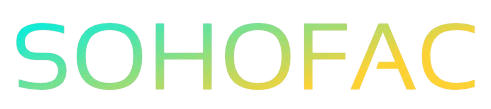Have you ever felt overwhelmed by managing your business finances in QuickBooks Online? Understanding the nuances of supplier credit can make a significant difference in your cash flow and supplier relationships.
Supplier credits allow you to track returns or discounts from vendors, ensuring your accounts stay accurate and up-to-date. This article will break down what supplier credit is, how to record it in QuickBooks Online, and share essential tips to optimize your bookkeeping process.
Let’s dive into the world of supplier credits and simplify your financial management!
Understanding Supplier Credit in QuickBooks Online
When managing your business finances, understanding the concept of supplier credit is crucial. In QuickBooks Online, a supplier credit allows you to account for returns, overpayments, or discounts from your suppliers. This feature helps maintain accurate financial records and ensures that your expenses reflect true business costs.
What is a Supplier Credit?
A supplier credit, also known as a vendor credit, is a document that represents a reduction in the amount you owe to a supplier. This credit can arise from various situations, such as:
- Returns: When you return goods to the supplier.
- Overpayments: If you accidentally pay more than the amount due.
- Discounts: Special discounts offered by the supplier for prompt payment or bulk purchases.
By recording supplier credits in QuickBooks Online, you can offset future purchases or directly reduce your outstanding payables.
Why Use Supplier Credits?
Using supplier credits in QuickBooks Online has several benefits:
- Accurate Financial Tracking: It helps you maintain accurate records of your expenses and payables.
- Cash Flow Management: You can manage your cash flow more effectively by reducing future payments.
- Simplified Accounting: Automating the recording of these credits simplifies your accounting processes.
- Improved Supplier Relationships: Properly managing credits can enhance your relationships with suppliers, as it shows you are organized and transparent.
How to Record a Supplier Credit in QuickBooks Online
Recording a supplier credit in QuickBooks Online is a straightforward process. Follow these steps:
- Log into QuickBooks Online: Open your QuickBooks Online account.
- Navigate to Expenses: Click on the “Expenses” tab from the left-hand menu.
- Select Vendors: Choose “Vendors” to view your list of suppliers.
- Choose the Supplier: Click on the supplier you want to record a credit for.
- Add a Credit:
- Click on the “New Transaction” button.
- Select “Vendor Credit.”
- Fill in the Details:
- Enter the date of the credit.
- Add a description of the credit (e.g., returned items).
- Input the amount of the credit.
- Attach any relevant documents, if necessary.
- Save the Credit: After reviewing the information, click “Save and close” to record the supplier credit.
Applying Supplier Credits to Future Purchases
Once you have recorded a supplier credit, you can apply it to future purchases. Here’s how:
- Create a New Bill: When entering a new bill from the supplier, make sure to record the items or services as you normally would.
- Apply the Credit:
- Look for the option to apply vendor credits.
- Select the appropriate supplier credit from the list.
- Review the Total: The total amount due will automatically adjust based on the credit applied.
- Save the Bill: Once everything looks good, save the bill to reflect the updated amount.
Best Practices for Managing Supplier Credits
To get the most out of supplier credits in QuickBooks Online, consider these best practices:
- Stay Organized: Keep all invoices, receipts, and credit notes organized. This will make it easier to record and apply credits accurately.
- Regularly Review Accounts Payable: Frequently check your accounts payable to ensure that all credits are applied.
- Communicate with Suppliers: Maintain open communication with your suppliers about any credits or adjustments.
- Utilize Reports: Use QuickBooks reports to track outstanding credits and ensure they are being used efficiently.
Challenges in Managing Supplier Credits
While supplier credits can streamline your accounting processes, there are some challenges to be aware of:
- Overlooked Credits: It’s easy to forget about credits, leading to missed savings.
- Record Keeping: Maintaining accurate records requires diligence and attention to detail.
- Complex Transactions: In cases of partial returns or multiple credits, applying them can become complicated.
Conclusion
Supplier credits in QuickBooks Online are an essential tool for managing your business finances effectively. By understanding how to record and apply these credits, you can maintain accurate financial records, improve cash flow, and strengthen supplier relationships. With a bit of organization and attention to detail, you can leverage supplier credits to your advantage.
Frequently Asked Questions (FAQs)
What is the difference between a vendor credit and a supplier credit?
A vendor credit and a supplier credit refer to the same concept. They both represent a reduction in the amount you owe to a supplier for various reasons, such as returns or overpayments.
How do I find my supplier credits in QuickBooks Online?
You can find your supplier credits by navigating to the “Expenses” tab, selecting “Vendors,” and clicking on the specific vendor. From there, you can view all transactions related to that supplier, including any credits.
Can I apply multiple supplier credits to a single bill?
Yes, you can apply multiple supplier credits to a single bill in QuickBooks Online. Just ensure that you select all applicable credits when recording the bill.
What if I don’t have enough future bills to use my supplier credits?
If you cannot apply your supplier credits to future bills, you can keep them on record until you have an eligible purchase or consider requesting a refund from the supplier.
Is there a limit to how long I can keep supplier credits in QuickBooks Online?
There is no set time limit for how long supplier credits can remain in QuickBooks Online. However, it’s good practice to review and apply them regularly to avoid them becoming stale.