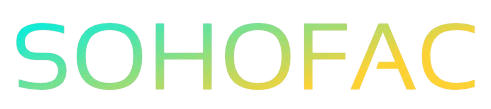Have you ever found yourself puzzled over how to properly record supplier prepayments in QuickBooks Online? You’re not alone! Many business owners struggle with this crucial aspect of financial management, which can impact cash flow and accuracy in your books.
In this article, we’ll unravel the mystery behind recording these prepayments effectively. We’ll guide you through each step, share practical tips, and provide insights to ensure your accounting is spot on. Let’s get started on simplifying your bookkeeping!
Related Video
How to Record Supplier Prepayments in QuickBooks Online
Recording supplier prepayments in QuickBooks Online is an essential task for managing your business finances effectively. Prepayments, or deposits, are payments made to suppliers for goods or services before they are received. Accurately recording these transactions helps maintain clear financial records and ensures that your accounting reflects your actual cash flow. In this guide, we will walk you through the steps to record supplier prepayments, explore the benefits and challenges, and provide best practices to ensure accuracy.
Step-by-Step Guide to Recording Supplier Prepayments
Follow these steps to record supplier prepayments in QuickBooks Online:
- Log In to QuickBooks Online
-
Start by logging into your QuickBooks Online account.
-
Navigate to the Expenses Tab
- Click on the “Expenses” menu on the left-hand side of the screen.
- Select the Vendors Option
-
Under the Expenses tab, select “Vendors.” This will show you a list of all your vendors.
-
Choose the Vendor
-
Click on the name of the vendor you wish to record a prepayment for. If the vendor is not listed, you can add a new vendor by clicking on “New Vendor.”
-
Create a New Transaction
-
Click on the “New Transaction” button, typically found in the top right corner of the vendor details page.
-
Select the Payment Type
-
Choose “Expense” or “Check,” depending on how you are making the payment. For online payments, “Expense” is usually the preferred option.
-
Fill in Payment Details
- Enter the payment date, the amount of the prepayment, and the payment method (e.g., bank transfer, credit card).
-
In the “Category” field, select the appropriate expense account. You can create a new account called “Prepaid Expenses” if you don’t have one.
-
Add a Memo or Description
-
It’s good practice to add a memo or description detailing the purpose of the prepayment. This can help you and your team remember the context of the payment later.
-
Save the Transaction
- Once you have filled in all the necessary information, click on “Save and close” or “Save and new” to record the prepayment.
Benefits of Recording Supplier Prepayments
- Improved Financial Clarity: Keeping track of prepayments helps maintain a clear picture of your cash flow and liabilities.
- Accurate Reporting: Properly recorded prepayments ensure that your financial reports reflect true expenses and outstanding liabilities.
- Enhanced Vendor Relationships: By documenting prepayments, you can effectively manage your commitments to suppliers, leading to better relationships.
- Audit Readiness: Accurate records of prepayments can make audits smoother and less stressful.
Challenges When Recording Supplier Prepayments
- Potential for Errors: Misclassifying a prepayment can lead to inaccurate financial statements.
- Complexity with Multiple Payments: If you make multiple prepayments to a single vendor, it may be challenging to track and allocate correctly.
- Timing Issues: Prepayments might not align with the periods in which expenses are actually incurred, complicating your financial reporting.
Practical Tips for Recording Supplier Prepayments
- Use Clear Descriptions: Always add a detailed description for each prepayment. This practice makes it easier for anyone reviewing the records to understand the nature of the transaction.
- Review Regularly: Regularly check your prepayments and reconcile them with vendor statements to ensure accuracy.
- Create a Prepaid Expenses Account: If you haven’t already, create a dedicated account for prepaid expenses. This will help you track these payments separately from regular expenses.
- Consult with Your Accountant: If you’re unsure about how to record a prepayment, it’s a good idea to consult with your accountant for guidance.
Common Best Practices
- Document Everything: Keep copies of any agreements or invoices related to prepayments to maintain clear records.
- Update Your Records Promptly: Record prepayments as soon as they occur to avoid confusion and maintain accurate financial records.
- Monitor Vendor Payments: Track your vendor payments carefully, especially for large prepayments, to ensure they are applied correctly against future invoices.
Conclusion
Recording supplier prepayments in QuickBooks Online is a straightforward process that can significantly enhance your business’s financial management. By following the outlined steps and best practices, you can ensure that your prepayments are accurately recorded and tracked. This attention to detail not only aids in financial clarity but also strengthens relationships with your vendors.
Frequently Asked Questions (FAQs)
What are supplier prepayments?
Supplier prepayments are advance payments made to suppliers for goods or services before they are delivered. These are typically recorded as prepaid expenses in your accounting system.
How do I know which account to use for a prepayment?
You can create a specific account called “Prepaid Expenses” in your Chart of Accounts for this purpose. This account helps segregate prepayments from regular expenses.
Can I record a prepayment for any supplier?
Yes, you can record prepayments for any supplier, provided you have an agreement or invoice that supports the transaction.
What if I make multiple prepayments to the same supplier?
You should track each prepayment separately in QuickBooks Online. Use clear descriptions and maintain a record of how each prepayment is applied against future invoices.
How do I adjust a prepayment if the amount changes?
If the amount of a prepayment changes, you can either create an additional transaction to record the adjustment or edit the existing transaction, depending on how you want to manage the records.
By following this guide, you should be well-equipped to manage supplier prepayments in QuickBooks Online effectively, ensuring your financial records remain accurate and up-to-date.