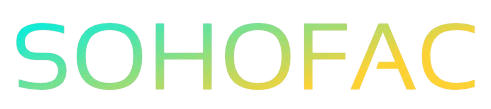Have you ever found yourself in the frustrating situation of accidentally overpaying a supplier? It’s a common mishap, but resolving it doesn’t have to be complicated. Understanding how to accurately record an overpayment in QuickBooks Online is crucial for maintaining your financial records and ensuring smooth supplier relationships.
In this article, we’ll walk you through the steps to record an overpayment effectively. You’ll gain insights on adjusting your accounts, keeping your books balanced, and tips for avoiding future errors. Let’s dive in and take control of your accounting!
Related Video
How to Record Overpayment to Supplier in QuickBooks Online
Overpaying a supplier can happen to anyone, and it’s essential to manage this situation properly in QuickBooks Online. Recording an overpayment not only ensures your financial records are accurate but also helps maintain good relationships with your suppliers. This article will guide you through the steps to record an overpayment and provide practical tips to make the process seamless.
Understanding Supplier Overpayment
When you overpay a supplier, it means you’ve paid more than the invoiced amount. This overpayment can be resolved in a couple of ways:
- Supplier Credit: You can record the overpayment as a credit towards future purchases.
- Refund: Alternatively, the supplier may issue a refund for the overpaid amount.
Both methods are straightforward, and choosing the right one depends on your business’s relationship with the supplier and your future purchasing plans.
Steps to Record an Overpayment in QuickBooks Online
1. Record the Overpayment as a Supplier Credit
If you anticipate continuing to do business with the supplier, recording the overpayment as a credit is often the best choice. Here’s how to do it:
- Log into QuickBooks Online.
- Navigate to the “Expenses” tab on the left-hand side menu.
- Click on “Vendors” to find the supplier you overpaid.
- Select the supplier from the list.
- Click on the “New Transaction” dropdown and select “Vendor Credit.”
- Fill in the necessary details:
- Date: Enter the date of the overpayment.
- Account: Select the appropriate expense account.
- Amount: Enter the overpaid amount.
- Description: Add a brief note explaining the reason for the credit.
- Click “Save and close.”
This credit will now be available to apply to future bills from this supplier.
2. Record the Overpayment as a Refund
If the supplier provides a refund instead of a credit, you’ll need to record this transaction differently:
- Log into QuickBooks Online.
- Go to the “Expenses” tab.
- Click on “Vendors” and select the relevant supplier.
- Choose “New Transaction” and then “Refund” or “Vendor Credit” (depending on your QuickBooks version).
- Enter the required details:
- Date: The date you received the refund.
- Amount: The refunded amount.
- Account: Choose the bank account where the refund was deposited.
- Description: Briefly explain the refund reason.
- Click “Save and close.”
Benefits of Properly Recording Overpayments
- Accurate Financial Records: Keeping track of overpayments ensures that your financial statements reflect true liabilities and assets.
- Supplier Relationships: Maintaining clear records can help you avoid disputes with suppliers and foster better business relationships.
- Future Credit Management: By recording supplier credits, you can easily apply them to future transactions, simplifying your accounting processes.
Challenges to Consider
While recording overpayments is straightforward, there are challenges you may encounter:
- Miscommunication with Suppliers: Ensure that your supplier acknowledges the overpayment and understands how you’ll apply it.
- Tracking Credits: If you have multiple credits from different suppliers, it can become complex to manage them accurately.
- Reconciliation Issues: When reconciling your accounts, ensure that overpayments are accurately reflected to avoid discrepancies.
Practical Tips for Managing Supplier Overpayments
- Communicate with Your Supplier: Always inform your supplier about the overpayment and confirm how you want to handle it.
- Keep Detailed Records: Document every transaction related to the overpayment, including emails and invoices.
- Regularly Review Accounts: Periodically check your accounts payable to ensure all credits and refunds are correctly applied.
Concluding Summary
Recording overpayments to suppliers in QuickBooks Online is an essential task that ensures your financial records remain accurate and up to date. Whether you choose to apply a credit for future purchases or process a refund, the steps are clear and manageable. With effective communication and diligent record-keeping, you can maintain a strong relationship with your suppliers and keep your business finances in order.
Frequently Asked Questions (FAQs)
What happens if I don’t record an overpayment?
Failing to record an overpayment can lead to inaccurate financial records, which may result in overestimating liabilities and complicating your accounting.
Can I apply a supplier credit to a different supplier?
No, supplier credits are specific to each vendor. You can only apply a credit to future purchases from the same supplier.
How do I check if I have a supplier credit?
You can check for supplier credits by navigating to the “Expenses” section and selecting “Vendors.” Click on the specific vendor to view any credits associated with their account.
Is there a limit to how long I can keep a supplier credit?
There is no strict limit, but it’s advisable to use credits within a reasonable time frame to avoid complications in your accounts.
What if my supplier refuses to issue a refund for the overpayment?
If a supplier refuses to issue a refund, you can negotiate to apply the overpayment as a credit for future purchases. Make sure to document any agreements reached.
By following these guidelines and tips, you can effectively manage supplier overpayments in QuickBooks Online, ensuring your business remains organized and financially sound.