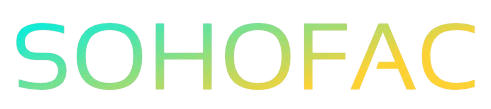Have you ever found yourself puzzled about how to manage advance payments to suppliers in QuickBooks Online? You’re not alone. Many business owners struggle with this essential aspect of bookkeeping, which can impact your cash flow and financial clarity.
Understanding how to accurately record these payments is crucial for maintaining precise financial records and ensuring smooth supplier relationships. In this article, we’ll guide you through the process step-by-step.
You’ll discover practical tips, insights, and clear instructions to help you navigate QuickBooks Online confidently. Let’s simplify your accounting and keep your business on track!
How to Record Advance Payment to Supplier in QuickBooks Online
Recording an advance payment to a supplier in QuickBooks Online is a straightforward process that helps you manage your finances effectively. This guide will walk you through the necessary steps, highlight the benefits, and offer best practices to ensure that your accounting is accurate and up-to-date.
Understanding Advance Payments
An advance payment, also known as a prepayment, occurs when you pay a supplier before receiving the goods or services. This is common in various industries, especially when ordering materials or services that require upfront costs.
Benefits of Recording Advance Payments
- Accurate Financial Tracking: Helps maintain accurate financial records by reflecting the true cash flow.
- Vendor Relationships: Strengthens relationships with suppliers by demonstrating reliability and commitment.
- Budget Management: Allows for better budget management by forecasting future expenses.
Steps to Record Advance Payment to a Supplier
Follow these steps to record an advance payment in QuickBooks Online:
-
Log into QuickBooks Online: Access your QuickBooks Online account with your credentials.
-
Navigate to the Expenses Tab:
-
Click on the “Expenses” menu on the left side of your dashboard.
-
Select Vendors:
- From the “Expenses” page, click on “Vendors” to view your list of suppliers.
- Choose the Supplier:
-
Locate and select the supplier to whom you made the advance payment.
-
Create a New Transaction:
-
Click on the “New Transaction” button and select “Expense” or “Check” depending on how you made the payment.
-
Fill in the Payment Details:
- Payee: Confirm the supplier’s name.
- Payment Account: Choose the bank account from which the payment was made.
- Payment Date: Enter the date when the advance payment was made.
- Amount: Specify the amount paid in advance.
-
Category: Select an appropriate expense account. You might want to create a specific account for advance payments for better tracking.
-
Add a Description:
-
Include a brief description of the transaction, mentioning that it is an advance payment.
-
Save the Transaction:
- Review the details for accuracy and click on “Save and Close” to record the transaction.
Managing Advance Payments
After recording the advance payment, it’s essential to manage these payments properly to ensure accurate accounting.
Tracking Advance Payments
- Regularly Review Transactions: Keep track of advance payments to ensure they are applied correctly when you receive the goods or services.
- Create Invoices: When you receive the invoice from the supplier, apply the advance payment against it to offset the total amount due.
Adjusting Entries
If there are any changes to the advance payment, such as overpayment or underpayment, make sure to adjust the entries accordingly. This can involve creating additional invoices or adjusting existing ones.
Practical Tips for Recording Advance Payments
- Use Descriptive Labels: When creating transactions, use clear labels and descriptions to help you recall details later.
- Keep Documentation: Maintain copies of invoices and agreements related to advance payments for record-keeping and audit purposes.
- Integrate with Your Accounting System: If you’re using multiple accounting software, ensure that advance payments are accurately reflected across all platforms.
Challenges in Recording Advance Payments
While recording advance payments is generally straightforward, some challenges may arise:
- Misallocation of Funds: Ensure you categorize advance payments correctly to avoid financial discrepancies.
- Tracking Multiple Payments: If you have multiple advance payments, keeping track of each can become complex. Consider creating a dedicated report for these transactions.
- Supplier Communication: Maintain open communication with suppliers regarding the status of advance payments and outstanding invoices.
Conclusion
Recording advance payments to suppliers in QuickBooks Online is essential for maintaining accurate financial records. By following the outlined steps and best practices, you can ensure that your accounting remains accurate and that your relationships with suppliers are strong. Always remember to keep your records organized and regularly review your transactions for any discrepancies.
Frequently Asked Questions (FAQs)
What is an advance payment?
An advance payment is a payment made to a supplier before receiving the goods or services. It is often required to secure a purchase or service.
How do I record an advance payment in QuickBooks Online?
To record an advance payment, navigate to the Expenses tab, select the vendor, create a new transaction, fill in the payment details, and save the transaction.
Can I track advance payments in QuickBooks Online?
Yes, QuickBooks Online allows you to track advance payments. Regularly review your transactions and apply them against invoices when received.
What should I do if I overpay a supplier?
If you overpay a supplier, adjust the entry in QuickBooks to reflect the correct amount. You may need to create a credit memo or apply the overpayment to future invoices.
How do advance payments affect my financial statements?
Advance payments will affect your cash flow and can impact your accounts payable. It’s crucial to record them accurately to reflect the true state of your finances.