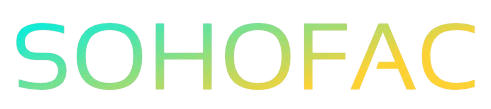Have you ever found yourself puzzled about how to properly record a refund from a supplier in QuickBooks? You’re not alone! Managing your finances accurately is crucial for maintaining healthy business operations, and refunds can often be tricky to navigate.
In this article, we’ll break down the process into simple, easy-to-follow steps. You’ll learn not only how to record a supplier refund but also gain tips and insights to ensure your accounting stays on track. Let’s get started and simplify your bookkeeping today!
Related Video
How to Record a Refund from a Supplier in QuickBooks
Recording a refund from a supplier in QuickBooks is essential for maintaining accurate financial records. Whether you’ve returned merchandise or received a credit for an overpayment, properly documenting these transactions helps keep your books in order. In this guide, we’ll walk you through the steps to record a supplier refund in both QuickBooks Desktop and QuickBooks Online.
Understanding Supplier Refunds
A supplier refund occurs when you return items or receive a credit for a previous purchase. Recording this transaction correctly impacts your accounts payable and reflects true expenses. Here are some key points to understand:
- Purpose: To accurately reflect your financial position.
- Types of Refunds: May include cash refunds, credits, or exchanges.
- Impact on Accounts: Affects your accounts payable and inventory.
Step-by-Step Guide to Recording a Supplier Refund
For QuickBooks Desktop
-
Open QuickBooks Desktop: Launch the software and navigate to the home screen.
-
Select Vendors: Click on the “Vendors” menu at the top of the screen.
-
Enter Vendor Credit:
- Choose “Enter Bills” or “Enter Vendor Credit” from the dropdown.
-
If you select “Enter Bills,” ensure you change the type to “Credit.”
-
Fill in Vendor Information:
- Select the supplier from whom you received the refund.
-
Enter the date and the amount of the refund.
-
Select Accounts:
- In the “Expenses” tab, choose the appropriate expense account related to the refund.
-
If it’s a product return, you may also want to adjust inventory accounts.
-
Save the Transaction: After filling in all relevant details, click “Save & Close” to record the refund.
For QuickBooks Online
-
Log In to QuickBooks Online: Access your QuickBooks account.
-
Navigate to the Expenses Menu: Click on “Expenses” in the left-hand sidebar.
-
Select Vendors: Choose “Vendors” to find the supplier you need.
-
Create a Vendor Credit:
- Click on the vendor’s name and select “New Transaction.”
-
Choose “Vendor Credit.”
-
Fill Out the Vendor Credit Form:
- Enter the refund date and the amount.
-
Select the appropriate accounts for the refund.
-
Save the Credit: Click “Save and Close” to finalize the entry.
Benefits of Recording Supplier Refunds
Recording supplier refunds provides several advantages, including:
- Accurate Financial Records: Ensures your books reflect actual income and expenses.
- Improved Cash Flow Management: Helps you keep track of funds owed to you.
- Inventory Management: If related to returned goods, it maintains accurate inventory levels.
Challenges When Recording Supplier Refunds
While recording supplier refunds is straightforward, you may encounter some challenges:
- Incorrect Account Selection: Choosing the wrong account can misrepresent financial data.
- Overlooked Transactions: Failing to record refunds can lead to inaccurate financial statements.
- Complex Transactions: Some refunds may involve multiple accounts or adjustments.
Practical Tips for Recording Supplier Refunds
- Double-Check Details: Always verify the amount and details of the refund to avoid errors.
- Use Clear Descriptions: Write clear notes on transactions for future reference.
- Regularly Reconcile Accounts: Frequently check your accounts payable to ensure all refunds are recorded.
- Stay Organized: Keep all relevant documents and communications from suppliers for easy reference.
Best Practices for Maintaining Records
-
Document Everything: Keep copies of all invoices, receipts, and communications regarding refunds.
-
Regularly Update QuickBooks: Make it a habit to enter transactions promptly to avoid backlog.
-
Review Reports: Regularly review your financial reports to catch any discrepancies early.
-
Train Staff: Ensure that anyone involved in accounting knows how to record supplier refunds properly.
Conclusion
Recording a refund from a supplier in QuickBooks is a crucial task that helps maintain the integrity of your financial records. By following the step-by-step guides for both QuickBooks Desktop and QuickBooks Online, you can easily document these transactions. Remember to stay organized, double-check your entries, and regularly reconcile your accounts to ensure accuracy.
Frequently Asked Questions (FAQs)
What is a supplier refund?
A supplier refund is a transaction where a supplier returns funds to you for overpayments, returned goods, or credits.
How do I know which account to use for a supplier refund?
Use the expense account related to the original purchase, or if it involves inventory, use the inventory account.
Can I record a refund if I don’t have the original invoice?
Yes, you can still record the refund using the vendor’s name and the amount, but it’s best to have documentation for accuracy.
What if I accidentally record the refund to the wrong account?
You can edit the transaction in QuickBooks and change the account to the correct one. Always double-check to avoid errors.
Is there a limit to the number of refunds I can record?
No, you can record as many refunds as necessary, but ensure each is documented properly for accuracy in your financial records.