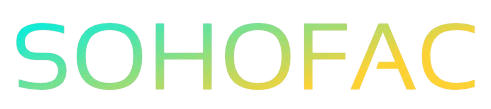Have you ever struggled to match a supplier refund in QuickBooks Online? You’re not alone! Managing refunds can feel overwhelming, but getting it right is crucial for maintaining accurate financial records and ensuring a smooth cash flow.
In this article, we’ll guide you through the process step-by-step, making it simple to reconcile those pesky refunds. You’ll learn practical tips and insights to streamline your accounting practices, helping you stay organized and efficient. Let’s dive in!
Related Video
How to Match a Supplier Refund in QuickBooks Online
Managing supplier refunds in QuickBooks Online can feel daunting, but with a clear process, you can efficiently track your finances and maintain accurate records. This article will guide you through the steps to match a supplier refund, ensuring you stay organized and up-to-date.
Understanding Supplier Refunds
A supplier refund occurs when a vendor returns money to you, typically because of overpayment, returned goods, or a billing error. Matching these refunds in QuickBooks Online is crucial for maintaining accurate financial records.
Why Match Supplier Refunds?
- Accurate Financial Records: Matching ensures your accounting books reflect the true state of your finances.
- Cash Flow Management: Keeping track of refunds helps you manage your cash flow more effectively.
- Audit Preparedness: Accurate records make it easier to provide documentation during audits.
Steps to Match a Supplier Refund in QuickBooks Online
Here’s a step-by-step guide to help you match a supplier refund:
- Record the Supplier Refund:
- Go to the + New button.
- Select Bank Deposit under the Other column.
- Choose the bank account where the refund will be deposited.
- In the Add funds to this deposit section, fill in the necessary details:
- Received From: Select the supplier issuing the refund.
- Account: Choose the appropriate account (e.g., Accounts Payable).
- Amount: Enter the refund amount.
-
Click Save and close.
-
Navigate to the Banking Section:
- Go to the Banking menu on the left side.
-
Select the bank account where the refund was deposited.
-
Find the Refund Transaction:
- In the For Review tab, look for the deposit transaction you just recorded.
-
Click on the transaction to view more details.
-
Match the Transaction:
- QuickBooks will automatically try to match the deposit with any existing supplier credit.
- If it finds a match, you can click Match.
-
If no match is found, you may need to create a new transaction or adjust existing ones.
-
Review and Confirm:
- Ensure the details are accurate and that the amounts align correctly.
- Click Confirm to finalize the match.
Practical Tips for Managing Supplier Refunds
- Regularly Review Transactions: Frequently check your bank feeds and transactions to ensure everything is recorded correctly.
- Keep Documentation: Maintain all invoices, receipts, and emails related to refunds for future reference.
- Communicate with Suppliers: Establish clear communication with your suppliers regarding refunds and credits.
- Use Tags and Categories: Tag your transactions in QuickBooks for easy tracking and reporting later on.
Benefits of Efficiently Matching Supplier Refunds
- Time-Saving: Streamlined processes reduce the time spent on accounting tasks.
- Improved Accuracy: Regular matching helps catch errors early, minimizing discrepancies.
- Enhanced Reporting: With accurate records, generating financial reports becomes more reliable.
Challenges You Might Face
- Complex Transactions: Sometimes, refunds may involve multiple transactions, making matching difficult.
- Timing Issues: Delays in processing refunds can cause mismatches in your records.
- System Errors: Technical issues with QuickBooks may lead to difficulty in tracking or matching transactions.
Best Practices for Supplier Refund Management
- Document Everything: Keep detailed records of all transactions related to supplier refunds.
- Reconcile Regularly: Make it a habit to reconcile your accounts at least monthly.
- Train Your Team: Ensure that anyone involved in accounting is trained in QuickBooks processes.
- Stay Updated: Regularly check for updates or new features in QuickBooks that can help streamline your accounting tasks.
Conclusion
Matching a supplier refund in QuickBooks Online is a straightforward process when you follow the right steps. By maintaining accurate records and understanding how to manage your transactions, you can ensure your financial statements are reliable and up-to-date. Implementing best practices will further enhance your accounting efficiency, leading to better cash flow management and preparedness for any audits.
Frequently Asked Questions (FAQs)
How do I record a supplier refund if I didn’t receive a credit note?
You can record the refund by creating a bank deposit and selecting the supplier in the “Received From” field, even without a credit note.
What if the supplier refund amount doesn’t match my records?
In such cases, double-check your original transaction details. You may need to adjust your records or discuss the discrepancy with your supplier.
Can I match multiple refunds at once?
Yes, if you have multiple supplier refunds, you can record them in a single bank deposit. Just ensure the amounts and supplier names are accurate.
Is it necessary to match every supplier refund?
While it’s best practice to match refunds for accuracy, if you have a straightforward refund that doesn’t require matching, you can simply record it.
What should I do if I encounter technical issues while matching?
If you face technical difficulties, try refreshing your browser, clearing the cache, or checking QuickBooks support for troubleshooting steps.