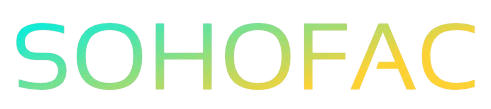Have you ever found yourself puzzled about how to enter a supplier credit note in QuickBooks Online? You’re not alone! Many business owners encounter this situation, and getting it right is crucial for maintaining accurate financial records.
Understanding how to process supplier credit notes helps you keep track of your expenses and manage cash flow effectively. In this article, we’ll guide you through the steps to enter a supplier credit note in QuickBooks Online, offering tips and insights along the way. Let’s simplify this process and ensure your accounts are always in check!
Related Video
How to Enter a Supplier Credit Note in QuickBooks Online
Entering a supplier credit note in QuickBooks Online is a straightforward process that helps you keep your financial records accurate. Supplier credit notes, also known as vendor credits, are issued by suppliers when you return goods or when there is an error in billing. Recording these credits correctly ensures that your accounts payable balance reflects what you actually owe. Here’s a step-by-step guide on how to do this effectively.
Step-by-Step Guide to Entering a Supplier Credit Note
-
Log In to QuickBooks Online
Start by logging into your QuickBooks Online account. Ensure you have the necessary permissions to record transactions. -
Navigate to the Expenses Menu
- Click on the “Expenses” tab located in the left-hand menu.
-
From the dropdown, select “Vendors.”
-
Select the Vendor
- Find the vendor associated with the credit note. You can use the search bar if needed.
-
Click on the vendor’s name to open their details.
-
Create a New Credit
- Once in the vendor’s profile, look for the “New Transaction” button or the option for “Vendor Credit.”
-
Click on “Vendor Credit.”
-
Fill Out the Credit Note Form
- Date: Enter the date of the credit note.
- Reference Number: Input the reference number from the credit note for tracking purposes.
- Account: Choose the appropriate expense account that corresponds to the credit.
- Amount: Enter the total amount of the credit.
- Description: Provide a brief description of the reason for the credit note.
-
Items: If applicable, list any specific items being credited. This is useful for inventory tracking.
-
Attach Supporting Documents (Optional)
- You can attach a copy of the credit note or any other relevant documents for your records. This can be done by clicking on the “Attachments” option.
- Save the Transaction
- Review all the entered details to ensure accuracy.
- Click on “Save and Close” or “Save and New” if you wish to enter another credit note.
Benefits of Recording Supplier Credit Notes
- Accurate Financial Records: Keeping track of credits ensures that your accounts payable reflects true liabilities.
- Improved Cash Flow Management: Recognizing credits allows for better forecasting of cash flow needs.
- Easier Reconciliation: Having all supplier transactions recorded helps in reconciling your accounts more efficiently.
- Enhanced Reporting: You can generate reports that reflect your actual expenses, aiding in better decision-making.
Challenges in Entering Supplier Credits
While the process is generally simple, there can be challenges, such as:
- Misclassifying Transactions: Ensure that you select the correct accounts to avoid discrepancies in your financial reports.
- Overlooking Documentation: Failing to attach or reference documents might lead to confusion during audits or reviews.
- Duplicate Entries: Be careful to avoid entering the same credit note multiple times, which can skew your financial data.
Practical Tips for Managing Supplier Credits
- Regularly Review Vendor Credits: Make it a habit to check for any outstanding credits with your suppliers regularly.
- Communicate with Vendors: If you receive a credit note, clarify any uncertainties with the vendor immediately to avoid future discrepancies.
- Use the Memo Field: Utilize the memo or description field to provide context for each credit note, which can be helpful during audits.
- Train Staff: Ensure that anyone involved in entering supplier credits understands the importance of accuracy in accounting.
Conclusion
Entering a supplier credit note in QuickBooks Online is an essential skill that aids in maintaining accurate financial records. By following the steps outlined above, you can ensure that your accounts reflect the true financial position of your business. Regularly managing these credits will not only enhance your accounting practices but also improve your overall financial health.
Frequently Asked Questions (FAQs)
What is a supplier credit note?
A supplier credit note is a document issued by a supplier to acknowledge a return of goods or an overbilling situation, effectively reducing the amount you owe them.
How do I find the vendor credit after entering it?
You can find vendor credits by navigating to the “Expenses” section and selecting “Vendors.” From there, you can view all transactions related to each vendor.
Can I edit a supplier credit note after saving it?
Yes, you can edit a supplier credit note by locating it in the vendor’s transaction history and selecting the option to edit.
What if I forget to enter a supplier credit note?
If you forget to enter a supplier credit note, you can simply follow the steps outlined in this guide to record it at any time.
How does entering a supplier credit affect my financial statements?
Entering a supplier credit reduces your accounts payable balance and reflects the correct expenses in your financial statements, leading to a more accurate portrayal of your financial health.