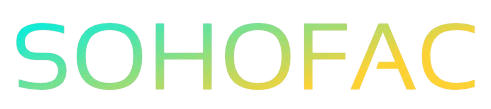Have you ever found yourself puzzled over how to handle a supplier credit note in QuickBooks? You’re not alone! Managing supplier credit notes is crucial for maintaining accurate financial records and ensuring your business stays on top of its expenses.
In this article, we’ll guide you through the process step-by-step, making it simple and straightforward. You’ll learn how to enter a supplier credit note correctly, along with tips and insights to streamline your accounting. Let’s get started!
How to Enter a Supplier Credit Note in QuickBooks
Entering a supplier credit note in QuickBooks is a straightforward process that helps you maintain accurate financial records. This procedure is essential when you receive a refund or credit from a supplier for a previous purchase. In this guide, I’ll walk you through the steps to record a supplier credit note in both QuickBooks Online and QuickBooks Desktop.
Understanding Supplier Credit Notes
Before diving into the steps, let’s clarify what a supplier credit note is. A supplier credit note is a document issued by a supplier to acknowledge a return of goods or an adjustment in the amount owed. It effectively reduces your accounts payable and reflects a decrease in expenses.
Benefits of Recording Supplier Credit Notes
Recording supplier credit notes is important for several reasons:
- Accurate Financial Records: Helps maintain accurate records of your income and expenses.
- Cash Flow Management: Keeps track of credits that can be applied to future purchases, aiding cash flow management.
- Simplified Reconciliation: Makes it easier to reconcile accounts at the end of a financial period.
- Improved Vendor Relationships: Ensures that both you and your supplier are on the same page regarding transactions.
Steps to Enter Supplier Credit Notes in QuickBooks Online
If you are using QuickBooks Online, follow these steps to enter a supplier credit note:
- Log in to QuickBooks Online:
-
Start by logging into your QuickBooks Online account.
-
Navigate to the ‘Expenses’ Section:
-
Click on the Expenses tab on the left-hand menu.
-
Select ‘Vendors’:
-
Under the Expenses menu, click on Vendors to view your list of suppliers.
-
Choose the Vendor:
-
Find and select the vendor from whom you received the credit note.
-
Enter Credit Note Details:
- Click on the New Transaction button and select Vendor Credit.
-
Fill in the details:
- Date: Enter the date of the credit note.
- Credit Amount: Specify the amount of the credit.
- Account: Select the appropriate expense account that corresponds with the original purchase.
- Description: Optionally, add a description for clarity.
-
Save the Transaction:
- Once all details are filled in, click Save and Close to record the credit note.
Steps to Enter Supplier Credit Notes in QuickBooks Desktop
For those using QuickBooks Desktop, the process is slightly different. Here’s how to do it:
- Open QuickBooks Desktop:
-
Launch your QuickBooks Desktop application.
-
Go to the ‘Vendors’ Menu:
-
Click on the Vendors menu at the top of the screen.
-
Select ‘Enter Bills’:
-
Choose Enter Bills from the dropdown options.
-
Switch to Credit:
-
In the bill window, look for the Credit option and select it.
-
Choose the Vendor:
-
Select the vendor from whom you received the credit note.
-
Fill in Credit Details:
-
Enter the necessary details:
- Date: The date on the credit note.
- Amount: The amount credited.
- Account: Choose the account related to the initial purchase.
- Memo: Include a brief memo for your reference.
-
Save the Credit Note:
- Click Save & Close to finalize the entry.
Practical Tips for Recording Supplier Credit Notes
- Double-Check Entries: Always review the details you input to avoid errors in your financial records.
- Attach Documents: If possible, attach a copy of the credit note to the transaction for future reference.
- Reconcile Regularly: Regularly reconcile your accounts to ensure that all credits have been recorded accurately.
- Stay Organized: Keep a dedicated folder for supplier credit notes and related documents to streamline your accounting process.
Common Challenges When Entering Supplier Credit Notes
While entering supplier credit notes is typically straightforward, you may encounter challenges:
- Incorrect Account Selection: Choosing the wrong expense account can lead to inaccuracies in financial reporting.
- Missing Documentation: Not having the credit note handy can result in missing details.
- System Errors: Occasionally, QuickBooks may experience glitches. If you encounter issues, try refreshing the page or restarting the application.
Conclusion
Entering supplier credit notes in QuickBooks is a simple yet essential task for maintaining accurate financial records. By following the outlined steps for both QuickBooks Online and Desktop, you can ensure that your accounting is up-to-date and reflective of your actual financial situation. Remember to keep your records organized and regularly reconcile your accounts for the best results.
Frequently Asked Questions (FAQs)
How do I find the vendor credit note I entered?
You can find the vendor credit note by navigating to the Expenses section and selecting Vendors. Click on the vendor’s name to see all transactions, including credit notes.
What if I entered the wrong amount for the credit note?
If you entered the wrong amount, locate the transaction in your vendor list, click on it, and select Edit to make the necessary corrections.
Can I apply a supplier credit note to future purchases?
Yes, you can apply the supplier credit to future purchases by selecting the credit note during the payment process for a new purchase.
What happens if I don’t record a supplier credit note?
Failing to record a supplier credit note can lead to inaccuracies in your financial statements and affect your cash flow management.
Is it possible to delete a supplier credit note?
Yes, if you need to delete a supplier credit note, find the transaction in your records, click on it, and select Delete. However, ensure you understand the implications of deleting financial records.