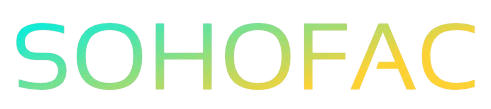Have you ever found yourself frustrated by an unexpected refund from a supplier, unsure of how to record it in QuickBooks Online? You’re not alone! Accurately entering supplier refunds is crucial for maintaining clean financial records and ensuring your business stays on track.
In this article, we’ll guide you through the simple steps to enter a supplier refund in QuickBooks Online. We’ll provide tips, insights, and best practices to help you navigate the process with ease. Let’s get started and turn that confusion into clarity!
Related Video
How to Enter a Supplier Refund in QuickBooks Online
Entering a supplier refund in QuickBooks Online is a straightforward process that allows you to keep your financial records accurate. Whether you’re returning products or receiving a refund for a service not rendered, knowing how to record these transactions properly is crucial for maintaining your books. In this guide, we’ll walk you through the steps, best practices, and some common challenges you may encounter along the way.
Step-by-Step Guide to Entering a Supplier Refund
To record a supplier refund in QuickBooks Online, follow these simple steps:
-
Log into QuickBooks Online: Start by logging into your QuickBooks Online account. Make sure you have the necessary permissions to record transactions.
-
Navigate to the ‘Expenses’ Tab: On the left sidebar, click on the ‘Expenses’ tab. This section helps you manage all your financial transactions, including refunds.
-
Select ‘Vendors’: Within the Expenses section, locate and click on ‘Vendors’. This will show you a list of all your suppliers.
-
Choose the Supplier: Find the supplier from whom you received the refund. Click on their name to open their profile.
-
Select ‘Vendor Credit’: In the vendor’s profile, look for an option that says ‘New Transaction’ or ‘Vendor Credit’. Click on it to create a new credit transaction.
-
Fill in the Details:
- Date: Enter the date you received the refund.
- Amount: Input the total amount of the refund.
- Account: Choose the appropriate account to which the refund should be applied. This is usually an expense account related to the original purchase.
-
Description: Add a brief description of the reason for the refund (e.g., “Returned defective items”).
-
Attach Any Relevant Documents: If you have any receipts or documents related to the refund, attach them for your records. This can help in future audits or reference.
-
Save the Transaction: Once all the information is filled out, click the ‘Save and Close’ button to finalize the entry.
Benefits of Properly Recording Supplier Refunds
Recording supplier refunds accurately has several benefits:
- Maintains Accurate Financial Records: Keeping track of refunds ensures your accounts reflect the true financial position of your business.
- Streamlines Accounting Processes: A well-documented refund process makes it easier for accountants or auditors to review transactions.
- Enhances Cash Flow Management: Understanding your refunds can help you better manage your cash flow and budget effectively.
- Facilitates Better Supplier Relationships: Clear records of transactions can aid in resolving disputes with suppliers.
Common Challenges When Entering Supplier Refunds
While entering supplier refunds is generally straightforward, you may encounter some challenges:
- Misclassification of Accounts: Ensure that you categorize the refund correctly. Misclassifying can lead to inaccurate financial statements.
- Missing Documentation: Always attach supporting documents to your entries. Missing documents can complicate audits and reconciliation.
- Handling Partial Refunds: If you receive a partial refund, make sure to record the exact amount and adjust your accounts accordingly.
Practical Tips for Recording Supplier Refunds
To make the process of entering supplier refunds smoother, consider these practical tips:
- Keep Records Organized: Maintain a digital or physical folder with all supplier invoices and refund documents. This makes it easier to find records when needed.
- Regularly Reconcile Accounts: Perform regular reconciliations of your accounts to ensure that all transactions, including refunds, are recorded accurately.
- Utilize QuickBooks Features: Take advantage of QuickBooks Online features such as recurring transactions and reports to monitor supplier refunds over time.
- Train Your Team: If you have a team handling accounts, ensure they are trained on the correct procedures for entering refunds.
Conclusion
Entering a supplier refund in QuickBooks Online is an essential task that helps keep your financial records accurate and up-to-date. By following the steps outlined in this guide and adhering to best practices, you can streamline your accounting processes and maintain a healthy relationship with your suppliers. Remember, accurate record-keeping is key to successful business management.
Frequently Asked Questions (FAQs)
What is a supplier refund?
A supplier refund is a return of funds from a supplier back to your business, typically due to a return of goods or overpayment for services rendered.
Can I record a refund from a supplier if I didn’t initially record the purchase?
Yes, you can still record a refund without a prior purchase record, but it’s essential to document the reason for the refund for your records.
How do I handle partial refunds in QuickBooks Online?
To record a partial refund, simply enter the exact amount of the refund and adjust the original expense account accordingly.
Is it necessary to attach documents when entering a supplier refund?
While it’s not mandatory, attaching relevant documents is highly recommended as it provides a clear reference for the transaction and supports your accounting records.
Can I edit or delete a supplier refund entry after saving it?
Yes, you can edit or delete a supplier refund entry by navigating to the transaction in QuickBooks Online, but be cautious as this can affect your financial reports.