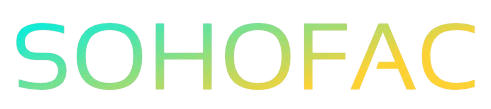Navigating the world of procurement can be a daunting task, especially when it comes to managing suppliers effectively. If you’re asking how to create a supplier in SAP, you’re not alone. This essential skill is crucial for ensuring smooth operations and successful vendor relationships in any business.
In this article, we’ll guide you through the step-by-step process of adding a supplier in SAP. You’ll also find helpful tips and insights to streamline your workflow and enhance your understanding of supplier management. Let’s get started!
Related Video
How to Create a Supplier in SAP
Creating a supplier in SAP is an essential task for organizations that rely on effective vendor management. A supplier, often referred to as a vendor in SAP terminology, is a crucial part of the supply chain. Properly managing supplier data ensures smooth procurement processes, accurate payments, and compliance with regulations. In this guide, we will explore the step-by-step process of creating a supplier in SAP, the benefits of doing so, and some practical tips to streamline your efforts.
Steps to Create a Supplier in SAP
Creating a supplier in SAP typically involves several key steps. Here’s a simple breakdown:
- Access the Vendor Creation Screen
- Log in to your SAP system.
- Navigate to the SAP Easy Access screen.
-
Enter the transaction code for vendor creation, which is usually XK01 for creating a vendor centrally. If you want to create a vendor for a specific company code, you can use FK01.
-
Choose the Vendor Account Group
-
Select the appropriate vendor account group from the dropdown menu. This defines the type of vendor you are creating, such as a regular vendor or a one-time vendor.
-
Enter Basic Vendor Information
- Fill out the general data section, including:
- Vendor name
- Address details (street, city, postal code, country)
- Communication details (email, phone number)
-
Ensure accuracy, as this information will be used in purchase orders and invoices.
-
Define Company Code Data
- Switch to the Company Code Data tab.
- Enter the necessary financial information, such as:
- Payment terms
- Reconciliation account
- Tax information
-
This information is critical for managing payments and financial records.
-
Specify Purchasing Data
- Move to the Purchasing Data tab.
- Fill in details like:
- Purchasing organization
- Order currency
- Terms of delivery
-
This section is vital for procurement processes and dictates how you will interact with the vendor.
-
Review and Save
- Once all necessary information is entered, double-check for accuracy.
- Click the save button to create the vendor record.
- A unique vendor number will be generated, which you will use in future transactions.
Benefits of Creating Supplier Data in SAP
Creating and maintaining supplier data in SAP has numerous advantages, including:
- Improved Efficiency: Centralizing supplier information reduces the time spent searching for vendor details.
- Enhanced Accuracy: Automated processes minimize manual entry errors, ensuring that data is reliable.
- Better Compliance: Proper vendor management helps maintain compliance with legal and regulatory requirements.
- Streamlined Procurement: With accurate supplier data, purchasing processes can be executed more smoothly, leading to timely deliveries and reduced costs.
Challenges in Supplier Creation
While creating a supplier in SAP is straightforward, there can be challenges:
- Complex Data Requirements: Different vendors may require varying amounts of information, which can be overwhelming.
- Integration Issues: Ensuring that supplier data integrates seamlessly with other SAP modules may require additional configuration.
- User Training: Employees must be adequately trained to use the system effectively, which can take time and resources.
Practical Tips for Creating Suppliers in SAP
To make the supplier creation process more efficient, consider the following tips:
- Use Templates: Create templates for commonly used vendor data to speed up the entry process.
- Regular Updates: Schedule regular reviews of supplier data to keep information current and relevant.
- Leverage Mass Uploads: If creating multiple suppliers, utilize SAP’s mass upload functionality to save time.
- Engage Stakeholders: Collaborate with procurement and finance teams to ensure all necessary data is collected upfront.
- Follow Best Practices: Adhere to your organization’s best practices for data entry and vendor management to maintain consistency.
Frequently Asked Questions (FAQs)
How do I find an existing supplier in SAP?
To find an existing supplier, use the transaction code XK03. Enter the vendor number or search criteria to retrieve the vendor’s details.
Can I create a one-time vendor in SAP?
Yes, you can create a one-time vendor by selecting the appropriate account group during the vendor creation process. This is useful for vendors you do not plan to use repeatedly.
What if I need to edit an existing supplier’s information?
To edit an existing supplier’s information, use transaction code XK02. Enter the vendor number and make the necessary changes in the relevant sections.
Is it possible to delete a supplier in SAP?
Yes, you can delete a supplier using transaction code XK06, but only if there are no outstanding transactions or open purchase orders linked to the vendor.
What should I do if I encounter errors while creating a supplier?
If you encounter errors, check for missing mandatory fields or incorrect data formats. Review the error messages provided by SAP for guidance on how to resolve them.
Conclusion
Creating a supplier in SAP is a fundamental process that supports effective procurement and vendor management. By following the structured steps outlined in this guide, you can ensure that your supplier data is accurate, comprehensive, and compliant with your organization’s requirements. Remember to regularly update and maintain this data to foster strong supplier relationships and streamline your procurement processes. With the right approach, you can leverage SAP’s powerful capabilities to enhance your supply chain management.