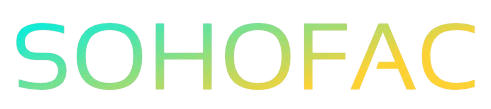Are you ready to expand your Shopify store but unsure how to add a new supplier? You’re not alone! As an entrepreneur, finding reliable suppliers is crucial to keeping your inventory stocked and your customers happy.
In this article, we’ll guide you through the simple steps to add a supplier on Shopify, ensuring you have everything you need to make informed decisions.
We’ll cover essential tips, insights, and best practices to streamline your supplier management. Let’s get your store growing!
Related Video
How to Add a Supplier on Shopify: A Comprehensive Guide
Adding a supplier to your Shopify store is an essential step in streamlining your inventory management and ensuring that you can fulfill customer orders efficiently. In this guide, you’ll learn how to connect suppliers to your Shopify account, manage your products effectively, and optimize your operations for better results.
What is a Supplier in Shopify?
A supplier in Shopify refers to a vendor or source from which you procure your products. Managing suppliers effectively allows you to maintain a good inventory flow, meet customer demands, and keep your business running smoothly. Whether you work with multiple suppliers for different products or have a primary vendor, knowing how to add and manage them in Shopify is crucial.
Steps to Add a Supplier on Shopify
Here are the detailed steps to add a supplier to your Shopify store:
- Log in to Your Shopify Admin Panel
- Open your browser and go to your Shopify store’s login page.
-
Enter your credentials to access the admin dashboard.
-
Navigate to the Products Section
- On the left-hand menu, click on Products.
-
This section displays all your current inventory.
-
Choose a Product or Create a New One
- To add a supplier to an existing product, click on the product you want to edit.
-
If you want to create a new product, click on the Add product button.
-
Add Supplier Information
- Scroll down to the Inventory section.
- Look for the Supplier field. If it’s not visible, you may need to enable it by clicking on Add fields.
-
Here, you can add the name of your supplier or vendor.
-
Fill in Additional Details
- You can include further details such as contact information, lead times, and any notes related to the supplier.
-
This information helps you manage your relationships and orders more effectively.
-
Save Your Changes
- After entering the supplier details, ensure to click on the Save button at the top right corner of the page.
- Your supplier information is now linked to the product.
Benefits of Adding Suppliers to Shopify
Adding suppliers to your Shopify store offers several advantages:
- Enhanced Inventory Management: You can keep track of where your products are sourced, making it easier to manage stock levels.
- Streamlined Order Fulfillment: Knowing your suppliers helps in quick reordering and ensuring that you have enough stock to meet customer demands.
- Improved Supplier Relations: By documenting supplier information, you can manage communication and negotiation more effectively.
- Better Insights: Supplier data can provide insights into your supply chain efficiency and help identify areas for improvement.
Challenges in Managing Suppliers on Shopify
While adding suppliers is beneficial, there are some challenges you might face:
- Multiple Suppliers for One Product: If you have multiple suppliers for a single product, it can be complex to manage and track each supplier’s performance.
- Communication Gaps: Relying on suppliers for timely information can sometimes lead to delays, affecting your inventory management.
- Integration Issues: If you use third-party applications for supplier management, ensuring compatibility with Shopify can be challenging.
Practical Tips for Managing Suppliers
To optimize your supplier management on Shopify, consider these practical tips:
- Use Tags and Categories: Organize your suppliers using tags or categories to quickly locate them when needed.
- Regularly Update Information: Keep supplier information current to ensure you have the latest contact details and terms of service.
- Evaluate Supplier Performance: Periodically review how each supplier is performing based on delivery times, product quality, and pricing.
- Utilize Third-Party Apps: Explore apps in the Shopify App Store that help manage supplier relationships and streamline order processes.
- Communicate Regularly: Maintain open lines of communication with your suppliers to address issues promptly and build a strong working relationship.
Conclusion
Adding a supplier to your Shopify store is a straightforward process that can significantly improve your inventory management and operational efficiency. By following the steps outlined above, you can connect with your suppliers and enhance your business’s supply chain. Remember to regularly evaluate your supplier relationships and keep your information up to date for the best results.
Frequently Asked Questions (FAQs)
1. How do I add multiple suppliers for a single product?**
You can add multiple suppliers by creating separate entries for each supplier in the product’s inventory section. However, managing this can be complex, so ensure to keep detailed notes for each supplier.
2. Can I track supplier performance in Shopify?**
While Shopify does not provide built-in supplier performance tracking, you can use third-party apps or maintain your own spreadsheets to monitor key performance indicators like delivery times and product quality.
3. What if my supplier’s information changes?**
It’s important to regularly update supplier information in your Shopify admin. Simply navigate to the product, edit the supplier details, and save the changes.
4. Is it possible to automate supplier orders in Shopify?**
Yes, you can use apps from the Shopify App Store that specialize in inventory management and order automation to streamline the ordering process with suppliers.
5. Do I need to have a specific app to add suppliers to Shopify?**
No, you can add suppliers directly within the Shopify product management section. However, using apps can enhance functionality and make managing multiple suppliers easier.