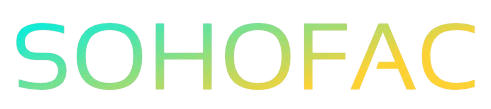Managing your finances efficiently is crucial for any business, and having the right suppliers set up in your accounting software can make all the difference. If you’re wondering how to add a supplier in Xero, you’re not alone. Properly managing suppliers helps streamline your purchasing process and ensures timely payments, keeping your operations running smoothly.
In this article, we’ll guide you through the simple steps to add a supplier in Xero. We’ll also share helpful tips and insights to make the process as seamless as possible. Whether you’re a small business owner or a bookkeeper, getting this right is essential for maintaining strong supplier relationships. Let’s dive in!
Related Video
How to Add a Supplier in Xero
Adding a supplier in Xero is a straightforward process that can significantly streamline your accounting and inventory management. A supplier is any individual or business from whom you purchase goods or services. By properly setting up suppliers in Xero, you can easily manage your bills, track expenses, and maintain accurate financial records. In this guide, we’ll walk you through the steps to add a supplier, explore the benefits of doing so, and provide you with practical tips for managing your suppliers effectively.
Steps to Add a Supplier in Xero
Here’s a step-by-step breakdown of how to add a supplier in Xero:
- Log in to Your Xero Account
-
Start by accessing your Xero account using your credentials.
-
Navigate to the Contacts Section
- On the main dashboard, look for the ‘Contacts’ menu.
-
Click on it to reveal options related to managing contacts.
-
Select ‘Suppliers’
- Within the Contacts menu, you will see options for ‘Customers’ and ‘Suppliers.’
-
Click on ‘Suppliers’ to focus on your supplier management.
-
Add a New Supplier
- Locate the ‘Add Supplier’ button, usually found at the top right corner of the suppliers’ page.
-
Click on this button to begin entering your new supplier’s details.
-
Fill in the Supplier Information
-
A form will appear where you can input essential details:
- Supplier Name: Enter the full name of the supplier or business.
- Contact Details: Include their email address, phone number, and any other relevant contact information.
- Address: Provide the physical address for shipping or billing.
- Notes: If necessary, add any specific notes regarding the supplier.
-
Set Payment Terms
-
Specify your payment terms for the supplier, such as Net 30 or Net 60 days. This helps in managing cash flow and payment schedules.
-
Save the Supplier Information
- After entering all necessary details, review the information for accuracy.
-
Click ‘Save’ to finalize the addition of your new supplier.
-
Optional: Assign Categories
- You can categorize suppliers for better tracking and reporting. Consider assigning categories based on the type of goods or services they provide.
Benefits of Adding Suppliers in Xero
Understanding the advantages of adding suppliers to Xero can help you appreciate the importance of this task. Here are some key benefits:
- Streamlined Accounting: By having all supplier information in one place, you simplify the process of managing bills and payments.
- Improved Cash Flow Management: Setting payment terms allows you to better plan your cash flow and avoid late payments.
- Enhanced Reporting: Xero provides reporting tools that can help you analyze your spending by supplier, helping you make informed purchasing decisions.
- Increased Efficiency: With supplier data readily available, you save time when creating bills or processing payments.
Challenges to Consider
While adding suppliers in Xero is generally straightforward, there are some challenges you may encounter:
- Data Accuracy: Ensure that all supplier information is entered accurately to avoid confusion later.
- Managing Multiple Contacts: If a supplier has multiple contacts, it may be challenging to keep track of whom to reach out to for specific issues.
- Updating Supplier Information: As suppliers change their contact details or terms, it’s essential to keep this information current in Xero.
Practical Tips for Managing Suppliers in Xero
To get the most out of your supplier management in Xero, consider these practical tips:
- Regularly Review Supplier Information: Periodically check and update supplier details to ensure accuracy.
- Use Tags or Categories: Take advantage of Xero’s tagging system to categorize suppliers for better reporting.
- Communicate Effectively: Keep lines of communication open with suppliers to resolve any issues swiftly.
- Leverage Automation: Consider using Xero’s automated features for recurring bills or payments to save time.
Conclusion
Adding a supplier in Xero is a simple yet crucial step in managing your business finances. By following the steps outlined above, you can ensure that your supplier information is organized and easily accessible. This not only helps in tracking your expenses but also fosters better relationships with your suppliers. With effective management, you can enhance your business’s operational efficiency and financial health.
Frequently Asked Questions (FAQs)
How do I find suppliers that I have already added in Xero?
You can find existing suppliers by navigating to the ‘Contacts’ section and selecting ‘Suppliers.’ Use the search bar to quickly locate a specific supplier.
Can I edit supplier details after adding them?
Yes, you can edit supplier details at any time. Simply locate the supplier in the ‘Suppliers’ list, click on their name, and select the ‘Edit’ option.
What if I want to add a supplier that I previously created as a customer?
You can easily change the status of a contact from customer to supplier by editing the contact details and selecting the appropriate type.
Is there a limit to the number of suppliers I can add in Xero?
No, Xero does not impose a limit on the number of suppliers you can add. You can manage as many suppliers as your business requires.
How can I delete a supplier from Xero?
To delete a supplier, go to the ‘Suppliers’ section, select the supplier you wish to remove, and choose the ‘Delete’ option. Note that deleting a supplier will remove all associated data, so proceed with caution.