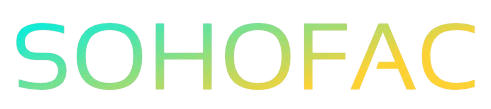Managing finances can feel like solving a puzzle, especially when it comes to matching supplier refunds with supplier credits in QuickBooks. If you’ve ever felt overwhelmed trying to keep your accounts balanced and accurate, you’re not alone.
Understanding how to properly match these transactions is crucial for maintaining accurate financial records and ensuring a smooth cash flow.
In this article, we’ll guide you through the essential steps to effortlessly reconcile supplier refunds with credits in QuickBooks. You’ll discover practical tips and insights that make this process straightforward, so you can focus on what truly matters—growing your business.
Related Video
How to Match Supplier Refund to Supplier Credit in QuickBooks
Managing your finances effectively in QuickBooks is essential for your business’s health. One common task is matching supplier refunds to supplier credits. This process ensures that your accounting records are accurate and up-to-date. Below, we will break down the steps to match supplier refunds to supplier credits in QuickBooks, the benefits of doing so, and some practical tips to make the process smoother.
Understanding Supplier Refunds and Credits
Before diving into the matching process, let’s clarify what supplier refunds and credits are:
- Supplier Refund: This is a payment returned to you from a supplier, often due to returned goods, overpayments, or other adjustments. It directly impacts your cash flow.
- Supplier Credit: This is an amount credited to your account with a supplier, which can be used against future purchases. It reduces your liability to the supplier.
Matching these two ensures your financial records reflect the true nature of your transactions.
Steps to Match Supplier Refund to Supplier Credit in QuickBooks
To effectively match supplier refunds to credits in QuickBooks, follow these steps:
-
Log into QuickBooks: Open your QuickBooks Online account.
-
Access the Vendors Section:
- Click on the Expenses tab in the left navigation pane.
-
Select Vendors from the dropdown.
-
Find the Supplier:
-
Locate and click on the supplier you are dealing with. This opens their profile.
-
Review Transactions:
-
Scroll down to the Transactions section. Here, you will see both refunds and credits related to this supplier.
-
Identify the Refund:
-
Look for the supplier refund you want to match. Click on it to open the transaction details.
-
Create or Locate Supplier Credit:
- If you have not already entered the supplier credit, do so by clicking on New Transaction and selecting Vendor Credit.
-
Fill in the necessary details like the amount, date, and any related items.
-
Apply the Refund to the Credit:
- After entering the supplier credit, go back to the refund transaction.
- Click on the Receive Payment or Apply Payment option.
-
Select the supplier credit to apply it against the refund. This action matches the refund with the credit.
-
Save Changes:
- Ensure all details are correct and click on Save and Close to finalize the transaction.
Benefits of Matching Supplier Refunds to Credits
Matching supplier refunds to credits in QuickBooks offers several advantages:
- Improved Accuracy: Ensures that your financial records accurately reflect your business transactions.
- Better Cash Flow Management: Helps you understand the actual cash flow situation, making financial planning easier.
- Simplified Reconciliation: Matching these transactions simplifies the reconciliation process with your bank statements.
- Enhanced Vendor Relationships: Keeping your accounts accurate builds trust and credibility with your suppliers.
Challenges You Might Encounter
While the process is straightforward, there can be challenges:
- Multiple Transactions: If you have numerous transactions with a supplier, it can be time-consuming to match them accurately.
- Data Entry Errors: Mistakes in entering refund or credit details can lead to discrepancies.
- Lack of Documentation: Missing invoices or receipts can complicate the matching process.
Practical Tips for a Smooth Process
To streamline the process of matching supplier refunds to credits, consider these tips:
- Keep Records Organized: Maintain all supplier invoices and receipts in a dedicated folder, whether digital or physical. This will make it easier to find necessary documents when needed.
- Regularly Reconcile Accounts: Set aside time weekly or monthly to reconcile your accounts, preventing a backlog of transactions.
- Use QuickBooks Features: Utilize QuickBooks’ features like reports and reminders to keep track of outstanding credits and refunds.
- Train Your Team: If you have employees handling these tasks, ensure they are trained on the correct procedures in QuickBooks.
- Stay Updated: Regularly check for updates in QuickBooks, as new features may simplify the matching process.
Conclusion
Matching supplier refunds to supplier credits in QuickBooks is crucial for maintaining accurate financial records. By following the steps outlined above, you can efficiently manage these transactions, ensuring your business stays on top of its finances. Remember to leverage best practices to make this process as seamless as possible. With a little organization and diligence, you can handle supplier transactions with confidence.
Frequently Asked Questions (FAQs)
What is the difference between a supplier refund and a supplier credit?
A supplier refund is a direct payment returned to you, while a supplier credit is an amount credited to your account for future purchases.
How do I enter a supplier credit in QuickBooks?
To enter a supplier credit, go to the Vendors section, select the supplier, and choose to create a Vendor Credit. Fill in the details and save.
Can I apply multiple supplier credits to a single refund?
Yes, you can apply multiple credits to a single refund, as long as the total amount matches or exceeds the refund amount.
What should I do if I can’t find the supplier refund in QuickBooks?
Check your transaction history to ensure it was recorded correctly. If not, you may need to enter it manually.
How often should I reconcile my accounts with suppliers?
It’s advisable to reconcile accounts at least monthly to ensure accuracy and to catch any discrepancies early on.