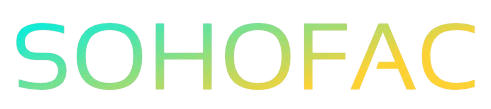Managing your finances effectively is crucial for any business, and understanding how to handle supplier credit notes can save you time and money. If you’ve ever found yourself puzzled about allocating a credit note to an invoice in QuickBooks, you’re not alone. This process is essential for accurate bookkeeping and ensuring your accounts reflect true expenses.
In this article, we’ll break down the steps to seamlessly allocate a supplier credit note to an invoice in QuickBooks. We’ll provide clear guidance, practical tips, and insights to streamline your accounting process. Let’s simplify your bookkeeping and keep your financial records in top shape!
Related Video
How to Allocate Supplier Credit Note to Invoice in QuickBooks
Allocating a supplier credit note to an invoice in QuickBooks is an essential process for maintaining accurate financial records. A credit note can help you manage your expenses effectively, especially when a supplier offers a refund for returned goods or a discount on future purchases. Below, we’ll walk you through the steps to allocate a supplier credit note to an invoice, along with tips and best practices.
Understanding Supplier Credit Notes
A supplier credit note is a document issued by a supplier to acknowledge that a certain amount is owed back to you. This could be due to various reasons, such as:
- Returned goods
- Overcharging on an invoice
- Discounts or rebates
Effectively managing these credit notes ensures that your accounting records reflect your actual expenses accurately.
Step-by-Step Guide to Allocating a Supplier Credit Note
Here’s a straightforward process to allocate a supplier credit note to an invoice in QuickBooks:
- Log in to QuickBooks:
-
Start by logging into your QuickBooks account and navigating to the dashboard.
-
Access the Suppliers Section:
- Click on the Expenses menu on the left sidebar.
-
Select Vendors or Suppliers to view your list of suppliers.
-
Locate the Supplier:
- Find the supplier from whom you received the credit note.
-
Click on their name to open their profile.
-
Add the Credit Note:
- In the supplier’s profile, look for the New Transaction button.
- Choose Credit Note (or Supplier Credit, depending on your version).
-
Fill out the necessary details, including the amount and reason for the credit.
-
Save the Credit Note:
-
After entering all the required information, click Save and Close to finalize the credit note.
-
Allocate the Credit Note to the Invoice:
- Go back to the supplier’s profile and find the invoice you want to apply the credit note to.
- Open the invoice and look for an option to Apply Credit or Use Credit.
-
Select the credit note you just created and specify how much of the credit you want to allocate to this invoice.
-
Review and Save Changes:
- Make sure everything looks correct—check the remaining balance on the invoice.
- Click Save and Close to apply the changes.
Benefits of Allocating Supplier Credit Notes
Allocating supplier credit notes correctly has several advantages:
- Accurate Financial Records: Helps maintain precise records of your accounts payable and expenses.
- Improved Cash Flow Management: By applying credits, you reduce future cash outflows, which can help manage your budget better.
- Simplicity in Reconciliation: Makes it easier to reconcile your accounts at the end of the month or year.
- Enhanced Supplier Relationships: Shows your suppliers that you are diligent with your finances, which can foster stronger business relationships.
Common Challenges and How to Overcome Them
While the process is straightforward, you may encounter some challenges. Here are common issues and how to handle them:
- Inaccurate Credit Amount: Double-check the credit amount before saving to avoid discrepancies.
- Multiple Credit Notes: If you have several credit notes, ensure you allocate them to the correct invoice to avoid confusion.
- Technical Issues: If QuickBooks isn’t responding, try refreshing the page or logging out and back in.
Practical Tips for Managing Supplier Credit Notes
To streamline your process, consider the following tips:
- Regularly Review Supplier Accounts: Frequent checks can help you catch any credit notes that need allocation.
- Keep Documentation Handy: Maintain a record of all credit notes for easy reference.
- Utilize Reports: Use QuickBooks reporting features to track outstanding credits and their allocations.
- Communicate with Suppliers: Stay in touch with your suppliers regarding any credits; clear communication can prevent misunderstandings.
Conclusion
Allocating supplier credit notes to invoices in QuickBooks is a crucial task for maintaining financial accuracy. By following the outlined steps, you can ensure your accounts reflect the true nature of your transactions. Regularly reviewing your supplier accounts and keeping open lines of communication will further enhance your efficiency in managing supplier credits.
Frequently Asked Questions (FAQs)
What is a supplier credit note?
A supplier credit note is a document that indicates a supplier owes you money, often due to returns, overcharges, or discounts.
How do I know if I have a supplier credit note?
You can check your supplier’s profile in QuickBooks under the Expenses or Vendors section to see any outstanding credit notes.
Can I allocate a credit note to multiple invoices?
In QuickBooks, you can allocate a credit note to one invoice at a time. However, you can create multiple credit notes for different invoices if needed.
What if the credit note exceeds the invoice amount?
If the credit note amount is greater than the invoice, you can apply the credit to the invoice and retain the remaining balance as a credit for future invoices.
Is it necessary to apply credit notes?
While not mandatory, applying credit notes is essential for maintaining accurate financial records and ensuring proper cash flow management.