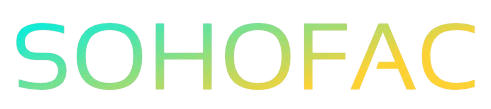Have you ever received a supplier credit note and wondered how to effectively apply it in QuickBooks Online? You’re not alone! Managing supplier credits can be tricky, yet it’s essential for maintaining accurate financial records and ensuring your business stays on top of its cash flow.
In this article, we’ll break down the process step-by-step, helping you navigate through QuickBooks with ease. You’ll discover practical tips, insights, and best practices to confidently apply supplier credit notes, ensuring your accounting remains seamless and stress-free. Let’s dive in and simplify your bookkeeping!
Related Video
How to Apply Supplier Credit Note in QuickBooks Online
Applying a supplier credit note in QuickBooks Online is an essential task that can help you manage your business finances efficiently. Supplier credit notes, also known as vendor credits, allow you to reduce the amount you owe a supplier when you return goods or receive a refund. In this article, we’ll walk you through the process of applying a supplier credit note step-by-step, discuss its benefits, and provide tips for effective management.
Understanding Supplier Credit Notes
Before diving into the application process, let’s clarify what a supplier credit note is:
- Definition: A supplier credit note is a document issued by a supplier to acknowledge a return of goods or a refund. It indicates that the supplier credits your account with a certain amount.
- Purpose: It helps maintain accurate financial records and ensures that your accounts payable reflect the true amount owed to suppliers.
Steps to Apply a Supplier Credit Note in QuickBooks Online
Applying a supplier credit note in QuickBooks Online can be completed in just a few straightforward steps. Here’s how:
- Log In to Your QuickBooks Online Account
-
Open your web browser and log into your QuickBooks Online account.
-
Navigate to the “Expenses” Tab
-
On the left-hand menu, click on the “Expenses” option.
-
Select “Vendors”
-
In the Expenses section, find and click on the “Vendors” tab to view your list of suppliers.
-
Choose the Vendor
-
Locate the vendor for whom you want to apply the credit note. Click on their name to open their profile.
-
Add the Vendor Credit
- In the vendor profile, look for the option that says “Add Vendor Credit” or “Record Credit.”
-
Click on it to open the vendor credit form.
-
Enter Credit Details
-
Fill out the vendor credit form with the necessary information:
- Date: Enter the date of the credit note.
- Amount: Specify the total credit amount.
- Account: Choose the appropriate account that reflects where the credit will be applied.
- Description: Add a brief description of the credit note.
-
Save the Vendor Credit
-
After entering all required details, click “Save and Close” or “Save and New” if you want to enter another credit.
-
Apply the Credit to an Open Bill (if applicable)
-
If you have an open bill from the vendor, you can apply the credit to reduce the amount owed:
- Go back to the “Expenses” tab and select “Pay Bills.”
- Find the bill you want to apply the credit against and check the box next to it.
- In the “Credits” column, choose the credit you just created to apply it.
-
Finalize the Transaction
- Review the amounts to ensure everything is accurate, then click “Save and Close” to complete the process.
Benefits of Using Supplier Credit Notes
Utilizing supplier credit notes can significantly improve your financial management. Here are some key benefits:
- Accurate Financial Records: Keeps your accounts payable up-to-date, ensuring that you only pay what you truly owe.
- Improved Cash Flow Management: Reduces your outstanding liabilities, helping you manage your cash flow more effectively.
- Efficient Returns Process: Streamlines the process of returning goods and receiving refunds, making it easier to handle supplier relationships.
- Tax Compliance: Helps maintain accurate records for tax purposes, ensuring that you report the correct amounts owed.
Common Challenges When Applying Supplier Credit Notes
While the process is straightforward, there can be challenges. Here are some common issues you might encounter:
- Missing Documentation: Ensure you have the credit note from your supplier; without it, you may face difficulties in the application process.
- Incorrect Amounts: Double-check the amounts entered to avoid discrepancies in your financial records.
- Understanding Transactions: If you’re new to QuickBooks, the terminology and interface can be overwhelming. Take your time to familiarize yourself with the system.
Practical Tips for Managing Supplier Credit Notes
To make the most out of supplier credit notes, consider these tips:
- Regular Review: Periodically review your vendor credits to ensure you’re applying them as needed.
- Keep Documentation: Store all credit notes and related documents in an organized manner for easy access.
- Stay Updated: Regularly update your accounting practices and software to ensure you’re using the latest features.
- Communicate with Suppliers: Maintain open communication with your suppliers regarding any returns or credits to avoid misunderstandings.
Conclusion
Applying supplier credit notes in QuickBooks Online is a vital process that helps maintain accurate financial records and improves cash flow management. By following the outlined steps, you can efficiently handle vendor credits and ensure your accounts reflect the true financial state of your business. With the added benefits of enhanced organization and compliance, supplier credit notes are a powerful tool in your financial toolkit.
Frequently Asked Questions (FAQs)
1. What is a supplier credit note?
A supplier credit note is a document issued by a supplier to acknowledge a return of goods or a refund, reducing the amount you owe them.
2. How do I apply a supplier credit note to an existing bill?
You can apply a supplier credit note by navigating to the “Expenses” tab, selecting “Pay Bills,” and applying the credit to the relevant bill before saving the transaction.
3. What should I do if I lose the supplier credit note?
Contact your supplier to request a duplicate of the credit note, as you need it for accurate record-keeping.
4. Can I apply multiple credit notes to one bill?
Yes, you can apply multiple supplier credit notes to a single bill, as long as the total amount does not exceed the bill amount.
5. Will applying a supplier credit note affect my financial statements?
Yes, applying a supplier credit note will reduce your accounts payable and impact your financial statements by reflecting the reduced liability.